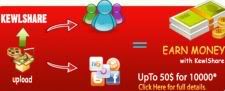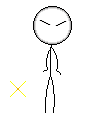How to Customize Windows XP Visual Styles
How to Customize Windows XP Visual Styles
Views
1. Download the Neowin UX Patcher from www.holtstraeter.com/cybercheffe/download/nw_uxtheme.zip. This file patches a system file called uxtheme.dll located in %WINDIR%\System32 (usually C:\windows\system32\), which handles the files that are your visual styles. The patch will modify this file so you can use visual styles not signed by Microsoft. If the patch is not working or is not there, search Google for the file "uxtheme.dll" and the program Replacer. Replace the current uxtheme.dll in your system32 folder using the program. It will ask you to restart. If you went this way, go to step 4.
2. Extract the ZIP file by using third party software or by using the compression program that comes with windows. (Right click on the file and click Extract All)
3. Run the patch program. Follow the directions exactly. It will ask you to restart your computer. Do this and once it is restarted, you are ready to download Visual Styles.
4. Download a style. Try ThemeXP, Neowin, and DeviantArt. The styles may come in a ZIP format that you'll need to extract.
5. Look for a .msstyles file and a folder named shell somewhere in the file you extracted. Go to %WINDIR%\Resources\Themes (usually C:\WINDOWS\Resources\Themes).
6. Take a careful look at the .msstyles file you downloaded. You need to create a folder that has the exact same name as this file (except for the .msstyles extension). Once you do this, move the files into this newly created folder.
7. Right click on your desktop and click properties. Go to the Appearance tab. There is a drop down menu labeled Windows and buttons. Look on this menu for your visual style. It may or may not have the same name as your .msstyles file. You visual style may have a color scheme. Check the color scheme menu for options. Choose the one you like the best.
from wikihow