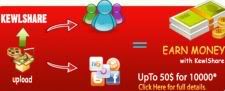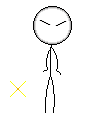How to Learn Computer Applications
How to Learn Computer Applications
Views
A guide to learning computer applications.
Entering a new computer application can be stressful because it seems new or so different from what you are used to working with. That is not really so; with rare exception (and that is mostly specialized applications) all commercial applications have the same “look and feel”
Steps
1. Look at and read the entire open window. Do not get tunnel vision on one portion of the window.
2. Review the entire menu bar or menu bars.
* Click on File, noting that it relates to actions for handling files. Actions such as Open, Close, Save, and so on. Edit, Insert, Format are all items related to those actions.
* Tools is a catch-all menu for actions that don’t comfortably fit elsewhere.
* Windows is for handling windows tiling, switching between, and creating new windows and so on.
3. Click the right mouse button while the arrow is touching any menu bar and in most Microsoft and other applications a pop-up menu appears so you can open other menu bars or close others.
* Help is the online documentation for the application and is the best source of information about the application and how to use it.
4. Look up and find Shortcut Keys, these are key combinations that make your work go faster and more efficient. Examples:
* Hold the CTRL down and press A, that selects all
* Hold the CTRL down and press S, that saves the document
* Hold the CTRL down and press Z, that is UNDO
5. Select text or a picture. Then the keys X,C, and V are important. In order they are Cut, Copy and Paste. Anytime you have repetition on a page these keys are life savers and it is when the mouse and the keyboard are used together; the mouse is used to select and CTRL + C to copy then the mouse is clicked on a new area and CTRL + V to paste.
Posting from wikihow