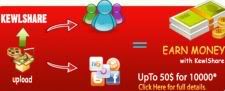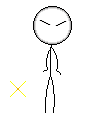How to Use Ccleaner
How to Use Ccleaner
Views
CCleaner(crapcleaner) is a useful tool for cleaning out accumulated internet or file waste. When reading this it is recommended that you read it through with the tips before deleting anything.
Steps
1. First open CCleaner
2. Go to the Cleaner tab and you will be confronted by a very confusing lineup of checkboxes.
3. To make this brief, below is my recommended setup:
4. Under internet explorer check temporary internet files, cookies, and last download location. Most users don't really need this stuff. keep history and bookmarks unchecked, history is a maybe, but you don't want to lose bookmarked sites. You can normally leave Windows Explorer, System, and Advanced alone.
5. Run CCleaner and it will start deleting files.
6. afterward it will present you with a list of the files deleted, you really don't need to go through it as it will be several pages long.
7. The registry cleaner is recommended for slightly more advanced users. Use it after uninstalling programs as they will often leave behind incorrect registry entries.
8. If you decide to run Registry cleaner then review the items detected and always back up the registry (I keep a folder aside for this)
9. The Tools tab lets you uninstall programs and set startup programs. Why do you need this if Windows has all of these features? Especially with Vista Home Ed. The windows defender software explorer( startup programs) doesn't pick up some entries (however software explorer is easier to use).
10. Using CCleaner to uninstall programs and then check for leftover registry entries takes less time.
11. Under Options you can determine how CCleaner cleans your files. I leave this alone.
Tips
* You might want to check the Recycle bin because CCleaner auto empties it.
* Make sure you aren't deleting needed files, press analyze before clean and backup the registry.
* Check the Applications tab under Clean as Firefox users might need to uncheck some of the options to prevent deleting history.
Posting from wikihow